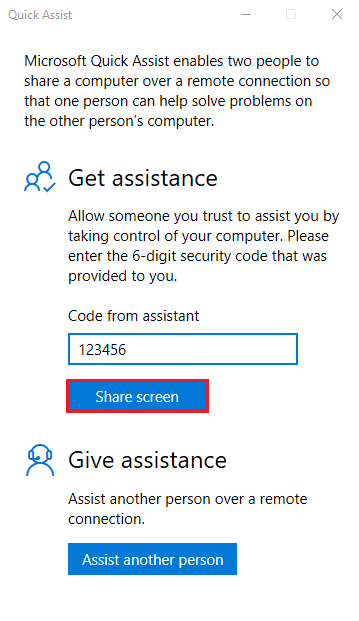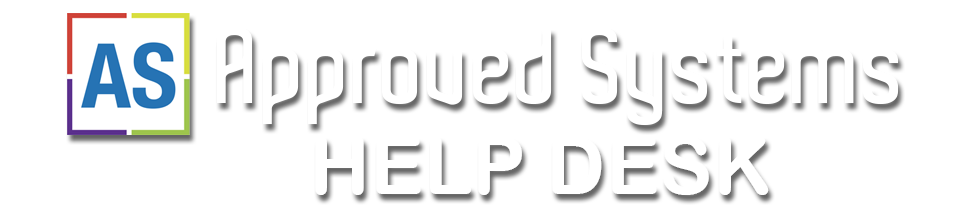
Professional and Secure Remote Desktop Support
Experience faster system health checks and repairs with our professional remote desktop support. Avoid the need for on-site visits by having a skilled IT support specialist assist you over the phone, while you watch every step of the process.
Unlike fraudulent remote support services that can potentially be scams, we utilize native support tools and have built a trusted reputation since 2009.
Key Benefits of Remote Desktop Support
- Instant Support: Get immediate assistance without waiting for an on-site visit.
- Cost-Effective: Save money by avoiding travel fees and reducing downtime.
- Quick and Convenient: Resolve issues efficiently from the comfort of your location.
How Does Remote Desktop Support Work?
To use our remote desktop support services, you will need an active internet connection. Our desktop support system connects securely via a dedicated gateway to the internet. Here’s how the process works:
- Request Support: When you make a support request, we will guide you through the process over the phone.
- Establish Connection: A secure, encrypted connection is created between your PC and our support system.
- Remote Control: Once control is established, our technicians can diagnose and resolve the problem remotely. This includes the ability to transfer files, reboot, and take full control of your PC to fix the issue.
In most cases, you do not need any additional software licenses or pre-installed software to use this service.
Pricing
Remote Desktop Session
- Time Commences from start of support call
- Summary of Remote Session Call can be recapped through AI Transcript
- All Voice Calls are recorded for Quality Assurance
- Available 9am to 4pm Weekdays
Availability is dependent on workloads and other pre-booked work.
You may be assisted immediately or generally within 1 to 2 business days
Alternative Remote Support Applications
- Anydesk – Download Anydesk (MacOS, Windows)
- Teamviewer – Download Quick Support (MacOS, Windows, Android, IOS)
- Google Remote Desktop
- Approved Systems Temporary RMM Tool
- Windows Home/Pro – Download (then right click and select “Run as Administrator”)
- Windows Server 2019 and newer – Download (then right click and select “Run as Administrator”)
- Mac OS – (We will send you a link to download at time when ready)
- Linux [64bit, 32bit, arm62bit, arm32bit) – (We will send you a link to download at time when ready)
- Jitsi Meet
Access Quick Assist
We primarily use the built-in native Windows assistance applications.
Available for Windows 10 & 11
Approved Systems recommends testing this function beforehand to ensure it is available and ready for use prior to the remote session call for optimal efficiency.
- Click the ‘Start’ menu.
- Search for and open ‘Quick Assist’.
or
Press the Key Combinations
Windows Key + Ctrl and then press Q
To get remote support:
- Enter the 6-digit security code provided by the person helping you in the ‘Code from assistant’ field.
- Click ‘Share screen’.
- If user account control appears, click ‘Yes’ to continue.
- Your computer will connect with the person helping you shortly after.