Since we ultimately understand that latency cannot be eliminated from existence, we need to understand how latency will impact VoIP calls. Essentially, we need a benchmark for which to measure against — an accepted level.
Thankfully, measuring latency is actually fairly easy to do. Since network latency is the time it takes for a task to happen, we simply need to perform a task and then time how long that took to occur. To do this, we need to perform what is called a Ping Test.
A ping test is really basic: to measure the time it takes for your network to send and receive a data packet, you can instruct your device to send a “ping,” a very basic data packet, to another device. The recipient device then sends a “ping” back, and the time it took to do all this is measured, most commonly in milliseconds (ms).
Essentially, your computer is saying hello to another computer, and you’re measuring the time it takes for that ping pong to happen. We can actually perform a ping test manually, or through the use of some helpful online tools.
Online Ping Tests
Through the use of online tools, generally speed tests, you can gain a basic understand of the latency within your network. Most users might jump straight to a Speed Test, like the one provided on our own site — but while this is great to determine the amount of bandwidth your internet has it does not really provide the fully story on latency.
With a Ping Test, we want to send multiple, consecutive pings. The timed delay of each ping should then be averaged to provide an overall average latency. You can do this with online tools like:
Different tools can perform slightly different tests, for example they can ping specific data centers within a network, or users can directly ping a specific website.
As mentioned previously location will play a big part in latency, and so users should take that into account when pinging different websites or data centers in relation to their own network, as well as their business VoIP service’s data center.
Manual Ping Testing
As outlined in my post on Packet Loss, users can manually send pings through the Window’s Command Prompt using the ping command. This would send a “ping” command to an IP address or website of your choosing, and return with a response. Latency is the measurement of the amount of time it takes to send and receive a signal (or ping), in milliseconds.
Upon opening a command prompt, you would enter the command:
ping -n 100 <hostname>With hostname being your own choice of website or server. You can even just use google.com to simplify the process. This command will send 100 ping to the host of your choosing, and hopefully return 100 pings. But if you send 100, and only 50 are received, you have discovered a 50% packet loss. Upon completing the ping, you should receive a message similar to this one:
100 packets transmitted, 50 received, 50% packet loss, time 201ms
Of course, you can ping as many hosts as many times as you would like. We recommend running the test multiple times, both with the same and new hosts to gather a large grouping of data.