In the modern computing environment, maintaining strong endpoint protection is an essential part of ensuring the security and stability of your system. Antivirus software plays a critical role in detecting and mitigating threats before they compromise data or productivity. However, the installation of multiple antivirus solutions or the continued use of out-of-date antivirus programs can have an unexpected and often severe impact on system performance.
While it might seem logical that more antivirus programs would mean more protection, the opposite is usually true. Installing multiple or outdated scanners can lead to redundant scanning, conflicting file access operations, system instability, and excessive CPU, memory, and disk workloads. Understanding how these processes interact beneath the surface helps explain why performance degradation occurs and why disciplined management of security software is so important.
1. How Antivirus Software Works in the Background
To appreciate the performance impact, it’s important to understand what an antivirus scanner actually does. Modern antivirus software operates through real-time protection, which means it continuously monitors system activities such as:
- File creation, modification, and deletion
- Executable launches
- Network data streams and downloads
- Script and macro executions
- System memory usage and process injections
This real-time monitoring is made possible by low-level kernel hooks, file system filters, and process injection techniques. When a file is opened or executed, the antivirus hooks into the I/O (input/output) operations and intercepts the request before the system or user application can complete the action.
At that moment, the antivirus engine scans the file, checks its digital signature, compares it against its virus definition database, and sometimes performs heuristic or behavioral analysis. Only after the antivirus has validated that the file is clean does it pass control back to the requesting process.
This process happens hundreds or thousands of times per minute on a typical PC—often without the user noticing. The problem begins when multiple antivirus engines or old scanning technologies are layered together, each trying to intercept the same file access events.
2. The Compounding Effect of Multiple Antivirus Scanners
When two or more real-time antivirus scanners are installed on a system, each one tries to perform its own inspection of the same file events. This can lead to what is known as a scan-within-a-scan cascade.
For example:
- The user opens a Word document.
- Antivirus A intercepts the file request and begins scanning the document.
- As Antivirus A reads the file, it triggers file access activity.
- Antivirus B detects that a file is being read and initiates its own scan of the same file.
- Antivirus A continues scanning, unaware that Antivirus B is simultaneously reading and scanning the file again.
- Both antivirus programs now repeatedly access the same file, re-scanning each other’s scan operations, consuming more CPU, memory, and disk resources.
The result is a vicious loop of redundant scanning activity. Each program believes it is performing a legitimate scan, while in reality, both are repeatedly triggering file I/O events that the other interprets as potential threats or activity worth scanning.
In severe cases, this can lead to:
- CPU utilization constantly near 100%
- High disk usage due to continuous file reads and writes
- Delays in application load times
- File access timeouts or “not responding” errors
- System overheating or fan noise due to prolonged processing
3. The Legacy Problem: Out-of-Date Antivirus Engines
Even if only one antivirus program is installed, outdated antivirus engines can cause similar performance issues—especially in modern systems running contemporary applications and file structures.
Older antivirus engines often rely on legacy scanning methods that are not optimized for new file formats, advanced compression algorithms, or the speed of modern SSDs. They may also lack efficient caching mechanisms or skip-list logic that allows modern antivirus programs to remember previously scanned files.
When outdated antivirus software runs in real-time mode, it might scan:
- Every system file each time it’s accessed, rather than referencing a cached verification hash.
- Temporary files and swap memory continuously, treating normal OS behavior as suspicious.
- Modern application files that rely on hundreds or thousands of small dependencies, such as DLLs, JSON configs, and scripts.
Applications like Microsoft Office, Autodesk Revit, Adobe Creative Cloud, and Visual Studio depend on loading numerous libraries and helper files every time they start. Each of these components generates a file access event. If the antivirus engine intercepts and scans every single dependency in full each time, the result is an exponential increase in system workload.
For example, launching a program that loads 1,000 dependencies could result in the antivirus performing 1,000 scans. If another outdated scanner or another layer of security is added, that number could double or triple, leading to noticeable lag and sometimes complete unresponsiveness.
4. Cascading Performance Impact on System Resources
When these compounded scans occur, the system must handle a massive influx of:
- CPU interrupts from file system hooks
- Disk I/O requests caused by redundant reads
- Memory allocations for scan buffers
- Thread context switches as multiple antivirus engines compete for kernel-level control
The Windows operating system (and Linux or macOS equivalents) can only queue and process a limited number of I/O requests efficiently. As queues fill up, applications that depend on timely access to files—such as email clients, browsers, or engineering applications—begin to stall.
The cascading performance impact manifests in different ways:
- Applications take noticeably longer to open.
- File transfers and downloads appear “stuck.”
- The Task Manager shows continuous high CPU usage by antivirus or service host processes.
- Context menus (right-clicking a file) take several seconds to appear because each antivirus plugin is trying to scan the selected item.
- Virtual machines and backup software slow down or fail because each file in a virtual disk is rescanned repeatedly during access.
When systems are part of a business environment with remote monitoring, backups, or endpoint protection, these issues multiply. Remote Management and Monitoring (RMM) tools often rely on background services that constantly write logs and collect telemetry. If antivirus software scans every single log file or telemetry packet, these background processes can become sluggish or fail altogether.
5. Compatibility Conflicts and System Instability
Beyond performance slowdowns, multiple antivirus programs often compete for kernel-level privileges and system hooks. Because both need to intercept the same events, conflicts are common.
These conflicts can result in:
- Blue Screen of Death (BSOD) due to driver contention.
- Service crashes or hung processes when one antivirus blocks the other’s executable.
- Corrupted definition databases when one antivirus quarantines the other’s temporary scan files.
- Network interruptions when multiple antivirus engines perform simultaneous packet inspections on the same traffic.
Ironically, these compatibility issues can reduce overall system security. If one scanner detects the other’s processes as suspicious or prevents updates to its signature database, both may become partially disabled, leaving the system vulnerable to real threats.
6. Why Out-of-Date Antivirus Software Becomes a Liability
Older antivirus products can do more harm than good. Many legacy versions are no longer supported, meaning their virus definition updates and threat engines have been discontinued. Once an antivirus stops receiving updates, it cannot detect new malware strains.
Additionally, unsupported antivirus engines might not understand modern encryption, sandboxing, or digitally signed binaries. They may repeatedly misidentify legitimate system components as threats or fail to recognize malicious scripts delivered through browser extensions or macros.
Out-of-date antivirus software can also slow down Windows Update and conflict with modern security frameworks like Microsoft Defender, SmartScreen, or Windows Security Center.
In some cases, uninstalling old antivirus software incorrectly leaves behind kernel drivers or filter hooks that continue to intercept file access operations even though the user believes the software is gone. These orphaned drivers can continue to cause CPU and disk spikes indefinitely until they are manually removed.
7. The Hidden Impact on Application Performance
Applications that depend heavily on modular architecture or dynamic file referencing suffer the most when antivirus scanning becomes excessive.
For instance:
- Autodesk Revit and AutoCAD constantly reference hundreds of object libraries during modeling. When antivirus software scans each library file individually, load times can skyrocket.
- Microsoft Outlook regularly reads and writes to large PST or OST files. Continuous scanning of these large, frequently modified files can cause delays, sync issues, or corruption.
- Database applications like MySQL or Microsoft SQL Server perform constant read/write operations to data files. An antivirus engine inspecting each transaction slows database throughput dramatically.
- Backup systems such as Veeam, Synology Active Backup, or Acronis replicate thousands of files at high speed. When antivirus programs monitor each file movement in real time, the backup process can slow to a crawl.
This interaction between application file activity and antivirus scanning results in unnecessary system workloads—what IT professionals call “I/O amplification.” Each file access spawns multiple read and write cycles, magnifying system effort without increasing productivity or protection.
8. The Correct Approach: One Modern, Well-Maintained Security Platform
The best practice is simple: use one well-supported, modern antivirus solution and keep it regularly updated.
Modern antivirus platforms are designed to:
- Integrate directly with the operating system’s security framework (e.g., Microsoft Defender API).
- Cache file hashes to avoid rescanning unchanged files.
- Offload certain operations to the cloud for faster analysis.
- Automatically schedule background scans during idle time.
- Cooperate with trusted applications and exclude common business software from unnecessary deep scans.
In corporate environments, solutions such as ThreatLocker, Datto EDR, Kaspersky Endpoint Security, or Sophos Central manage scanning intelligently across endpoints without redundancy. They provide centralized management, consistent update policies, and conflict-free protection.
Where compliance requires an additional malware engine (for example, a secondary periodic scanner), it should be configured as on-demand only, not as a second real-time monitor. This ensures files are not scanned repeatedly during regular operation.
9. Recommendations for Users and IT Administrators
- Remove all redundant antivirus programs—keep only one real-time protection solution active.
- Check for remnants of old antivirus drivers or services after uninstallation using the vendor’s cleanup utility.
- Keep your antivirus definitions and engine up to date. Schedule automatic updates at least once per day.
- Exclude trusted application paths (such as your CAD or database directories) from real-time scanning to avoid unnecessary overhead.
- Perform periodic on-demand scans instead of continuous background scans on large file repositories or archives.
- Avoid using expired or unsupported antivirus products—they often cause more harm than protection.
- Monitor system performance metrics using Task Manager or Performance Monitor to detect scanning loops or excessive CPU usage.
10. Conclusion
Antivirus software is essential—but like any protective system, it must be correctly configured and maintained to avoid becoming part of the problem. Installing multiple or outdated antivirus programs does not enhance security. Instead, it creates unnecessary workloads, degrades system performance, introduces compatibility conflicts, and can even compromise stability.
Modern IT environments demand efficient, centralized, and up-to-date protection mechanisms that work in harmony with the operating system rather than competing for control. Whether managing a single workstation or an enterprise fleet, the principle remains the same: one active, modern antivirus engine, properly maintained, provides far better protection and performance than several outdated or overlapping solutions ever could.